How to Access eBooks through VSB Library
The VSB Library has many eBooks that you can borrow and read on your digital devices.
Instructions to check out and read VSB eBooks (mobile instructions below):
1) Visit the VSB Library website and select Prince of Wales.
2) Open Destiny Discover on the left side.
3) Click "Login" in the top right corner.
4) Click the Office 365 Login link.
5) Log in with your school account. For more information, visit this page.
6) Search for a book you would like in the search bar or scroll down to eBooks to browse the available books.
7) Once you find the book you like, select "Open".
8) Click "BORROW" then "GO TO CHECKOUTS".
9) Click "Read (in your browser)".
10) You can now read your eBook online.
How to read books on your mobile device:
1) Download the Sora app from the App Store or Google Play Store.
2) Open the app and select "Find my school".
3) Select "My school isn't listed".
4) Search for "Vancouver School Board" and select "This is my school".
5) Click "Sign in using Vancouver School Board" and log in using Office 365. For more help logging in, please visit this page.
6) Your checked out books will appear on the home page. Select the book you want to open it, then select "Open book" to start reading.
7) You now can start reading your book on your mobile device.